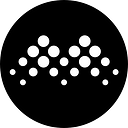Polygon (Matic) Wallet User Guide
Create Polygon Wallet in MathWallet App
Download MathWallet first: https://www.mathwallet.org
Note: IOS user please download TestFlight version ( How to install MathWallet iOS TestFlight version)
Create Polygon wallet
Open MathWallet — Polygon
Click create wallet
Input wallet name and wallet password
Note: Make a copy of the mnemonic (please keep the mnemonic properly and do not give it to another person in any form)
Complete mnemonics and finish creation
Transfer and receive MATIC
Click MATIC to enter receive/transfer page
Click receive to see the receiving address
Click transfer to transfer MATIC to wallet address, put address and amount to finish transaction.
Create Polygon Wallet in MathWallet Extension
Install Extension Wallet:
When the installation is complete, click the Extension icon in the upper right corner to enter Settings
Set up password
Set up Language
Click Settings in the upper right corner of the extension
Select language
Choose English then confirm
Create Polygon wallet
Click on the top right corner to switch network
Click + to create wallet, after setting the wallet name, click Confirm
Copy the mnemonic and save it properly. Click complete to finish wallet creation.
DApp store
Click on the DApp Store in the lower right corner
Click to use Dapp
If you have more questions, join our telegram: https://t.me/mathwallet
Email us:hello@mathwallet.org