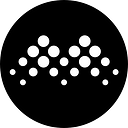How to setup 2FA for Cloud wallet
Enter the MathWallet Google 2FA setting, and copy the code
Then you will need a authenticator app, both Authy and Google Authenticator works.
“Authy” setup steps
Install “Authy” in the AppStore or PlayStore
iOS: https://apps.apple.com/us/app/authy/id494168017
Android: https://sj.qq.com/myapp/detail.htm?apkName=com.authy.authy
You need to use mobile to register Authy. And in the future you can you this account to restore your codes.
Choise “Enter key manually”
Copy the code from mathwallet
Then you will get the dynamic 6 digits, enter the digits back to MathWallet, then it’s all set.
“Google Authenticator” setup steps
Install “Google Authenticator” in the AppStore or PlayStore
iOS: https://apps.apple.com/us/app/google-authenticator/id388497605
Android: https://play.google.com/store/apps/details?id=com.google.android.apps.authenticator2&hl=en
Google Authenticator do not need any registration
Type “MathWallet” as account name, and copy the code from MathWallet
Then you will get the dynamic 6 digits, enter the digits back to MathWallet, then it’s all set.
Note: you cannot transfer Google Authenticator to other device, if you lost your device, you will have to contact MathWallet customer service to reset the 2FA.
Any questions, join: https://t.me/mathwallet